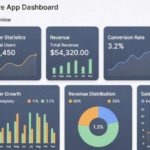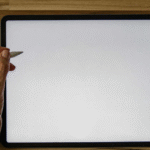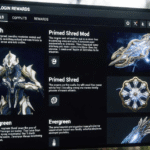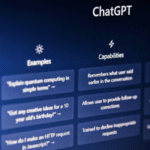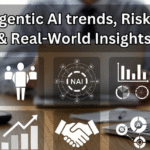Unlocking the Power of Adobe Express QR Maker: A Comprehensive Guide
Introduction

QR codes are everywhere today. From product packaging to digital marketing, these small square images have become a vital part of modern-day interaction. They provide an easy way for users to access websites, promotional offers, and much more by simply scanning a code with their smartphone.
In the realm of QR code creation, Adobe Express QR Maker stands out as one of the most efficient and customizable tools available. Whether you’re a business owner looking to enhance your marketing efforts or an individual wanting to share information quickly, Adobe Express QR Maker offers all the features you need to create professional, branded QR codes with ease.
In this article, we will explore everything you need to know about Adobe Express QR Maker, how it can benefit you, and practical tips for using this tool to maximize your success.
1. What is Adobe Express QR Maker?
Adobe Express QR Maker is a simple yet powerful tool that allows users to create custom QR codes for a wide variety of purposes. Whether you want to link to a website, send an email, or share a social media profile, Adobe Express QR Maker enables you to generate high-quality, scannable QR codes in just a few clicks.
The tool is designed for both beginners and experienced users, offering an intuitive interface that allows anyone to create and personalize QR codes without any technical knowledge. With Adobe Express, you get access to various customization options, such as the ability to add logos, adjust colors, and select different shapes, making it easy to align your QR codes with your brand’s visual identity.
2. Key Features of Adobe Express QR Maker
Customization Options
One of the standout features of Adobe Express QR Maker is the ability to customize the design of your QR codes. You can personalize the color, logo, and even the shape of your QR code to make it stand out. This level of customization ensures that your QR codes align with your brand’s identity, enhancing both functionality and aesthetics.
Multiple QR Code Types
Adobe Express QR Maker supports a variety of QR code types, making it a versatile tool. Whether you’re linking to a website (URL), adding an event, sharing contact information, or directing users to your social media profiles, the tool offers different templates for each scenario. This flexibility makes it suitable for all kinds of uses.
Real-Time Analytics
For those looking to track the performance of their QR codes, Adobe Express QR Maker provides real-time analytics. This feature allows you to monitor how many times your code has been scanned, where it was scanned, and even track the demographics of your audience. These insights can help optimize your marketing strategies and improve engagement.
No Technical Skills Required
Unlike other QR code generators that may require some technical know-how, Adobe Express QR Maker is designed to be user-friendly. Whether you’re a business professional or a student, you can create professional-quality QR codes without any prior technical knowledge.
3. Step-by-Step Guide to Using Adobe Express QR Maker
Let’s take a look at how to create a QR code using Adobe Express QR Maker.
Step 1: Create an Account and Log In to Adobe Express
Start by signing up for an Adobe account or logging into your existing one. Adobe Express offers both free and premium versions, with additional features available for subscribers.
Step 2: Choose Your QR Code Type
Once logged in, select the type of QR code you want to create. You can choose from a URL, text, email, social media, event, and more. This step ensures that the QR code you create is tailored to your specific needs.
Step 3: Customize Your QR Code
Adobe Express offers a wide range of customization options. You can upload your logo, change the color of the QR code to match your branding, and select different shapes for the QR code. Take the time to personalize your code to make it unique.
Step 4: Generate and Download Your QR Code
Once you’re happy with the design, click the “Generate” button. Your QR code will be ready to download, and you can start using it immediately in your campaigns, on print materials, or even in digital media.
Step 5: Track Analytics
For users who want to track the performance of their QR codes, Adobe Express provides a dashboard where you can monitor scan rates, locations, and more. This data can be used to fine-tune future marketing efforts.
4. Best Practices for Creating Effective QR Codes
To make sure your QR codes are effective, follow these best practices:
Optimal Size and Placement
Make sure your QR code is large enough to be scanned easily but not so large that it becomes intrusive. The placement of the code matters as well — put it where people are most likely to engage with it, such as product packaging, marketing materials, or event tickets.
Design Tips
While customization is a great feature, it’s important not to compromise on the readability of your QR code. Stick to clear colors and avoid cluttering your design. Ensure that your logo or other custom elements do not interfere with the scannable area of the QR code.
Error Correction Levels
Adobe Express allows you to adjust the error correction level of your QR code. Higher error correction levels ensure that the QR code remains scannable even if it’s damaged or obscured. Choose the right level based on where and how your QR code will be used.
5. Use Cases for Adobe Express QR Maker
For Businesses
Businesses can benefit greatly from Adobe Express QR Maker by using QR codes to drive traffic to their websites, track customer behavior, and promote special offers. By integrating QR codes in advertisements, product labels, and digital content, companies can create seamless, interactive experiences for their customers.
For Events
QR codes are perfect for event management. Whether it’s for sending tickets, collecting attendee information, or offering promotional deals, QR codes streamline the process and enhance engagement at events. Plus, tracking data can help organizers understand attendee behavior and preferences.
For Personal Use
Adobe Express QR Maker isn’t just for businesses. Individuals can use QR codes to share contact details, portfolios, resumes, or social media profiles. It’s an excellent way to network and share information quickly and conveniently.
6. SEO and QR Codes: How to Make the Most Out of Your QR Code Marketing
Integrating QR codes with your SEO strategy can significantly enhance your marketing efforts. By linking QR codes to high-ranking, relevant pages on your website, you can drive more traffic and improve search rankings. Additionally, tracking the data associated with your QR codes provides valuable insights into customer preferences and behaviors, which can be used to refine your SEO strategy.
Conclusion
Adobe Express QR Maker is a powerful tool for creating customized, scannable QR codes that enhance your marketing and communication efforts. With its user-friendly interface, customization options, and real-time tracking features, it is suitable for businesses, events, and personal use alike.
By following the steps outlined in this guide and implementing best practices, you can unlock the full potential of QR codes and start using them effectively to drive engagement and achieve your goals.
FAQ: Frequently Asked Questions about Adobe Express QR Maker
- Is Adobe Express QR Maker free to use?
- Yes, Adobe Express offers a free version, though some features may require a subscription.
- Can I track the scans of my QR code?
- Yes, Adobe Express provides real-time analytics to track the performance of your QR codes.
- Can I customize the design of my QR code?
- Absolutely! Adobe Express allows for full customization, including logo uploads, color changes, and shape adjustments.
- Are there any limits to the number of QR codes I can create?
- The free version allows you to create a limited number of QR codes. However, Adobe’s paid plans offer more flexibility and additional features.